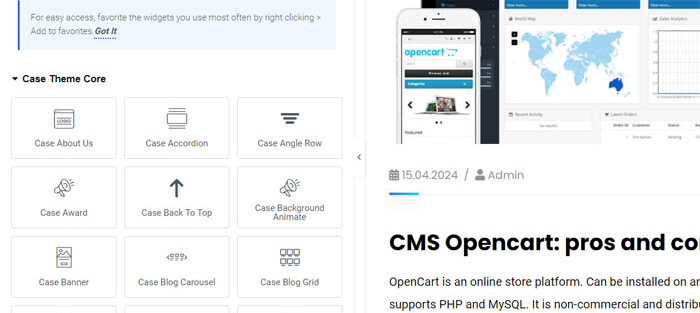Error 500 in Elementor
Do you often develop websites with the Elementor builder? Most likely you have encountered this problem more than once.
You are lucky to have stumbled upon this article; in 5 minutes I will tell you 4 ways to resolve the elementor 500 error when saving your page or post.
Cleaning up revisions
The first thing you should pay attention to if the elementor server error 500 constantly pops up is the number of revisions the page has. If they are not monitored, impressive volumes can accumulate that can be very difficult for the server on your hosting to process.
Increase memory_limit
An important tool to help avoid 500 server errors inside the Elementor editor is to increase php memory to 256M or 512M. I recommend starting with a smaller volume; if it’s not enough, you can always increase it.
One of the most common and fairly simple methods. You need:
– Go to the root folder of the site you need;
– Find the wp-config.php file;
– Make adjustments as shown in the image.
define('WP_MEMORY_LIMIT', '256M');The second most popular and complex method, here, like the first method, you need to take a number of simple steps:
– Open the root folder of the site;
– Find the .htaccess file
– Add an adjustment to the very top of the file:
php_value memory_limit 256M
The most difficult way to resolve the 500 elementor server error, in case the previous adjustments to php_memory_limit do not help at all.
You will need to make adjustments to the php.ini file, the only catch is that you need to create it for this, because in the standard WordPress configuration it simply does not exist.
To do this, follow these steps:
– Go to the root folder of the site on your hosting
– Create a new file called “php.ini”
– Add a memory correction line to it
memory_limit = 256M;
500 error when saving in the Elementor editor is primarily related to the capacity of your hosting server. But no matter how powerful and productive it is, everything has a limit.
The most correct solution would be to disable or limit the number of revisions of pages and posts on your site.
This can be done by adding a directive to the wp-config.php file:
define('WP_POST_REVISIONS', 5);This line will mean that pages or posts will have a limit of 5 editions or revisions. You can choose the meaning individually.