- info@ithunter.co.uk
- 020 4577 0200
- Monday - Friday: 8am - 6pm
Elementor is a popular WordPress page builder plugin that allows users to create and customize websites easily without needing to know how to code. It provides a drag-and-drop interface, making it user-friendly for individuals with varying levels of technical expertise.
The article describes common errors and their solutions associated with incorrect operation of the visual website builder Elementor.
A fairly well-known problem when working with Elementor is a conflict of plugins, which is why there is a high probability of losing access to the Elementor editor and access to the WordPress admin area in general.
Please read the following carefully:
Do not use many plugins, some of the functionality can be easily created by hand using simple code, otherwise you risk being left without a website, or without the ability to update in the future
If you haven’t updated plugins and WP in general for a long time:
After you have updated Elementor and Elementor Pro, proceed to step-by-step updating of third-party plugins, while always checking the functionality of the site
Clear cache and recreate CSS styles in Elementor tools.
By default, Elementor uses a small amount of PHP memory; to fix the situation with endless loading of the designer or error 505, you need to increase the limit. You can view the amount of memory currently used in the WP admin panel – Elementor > System Info (WordPress Environment, Memory limit).
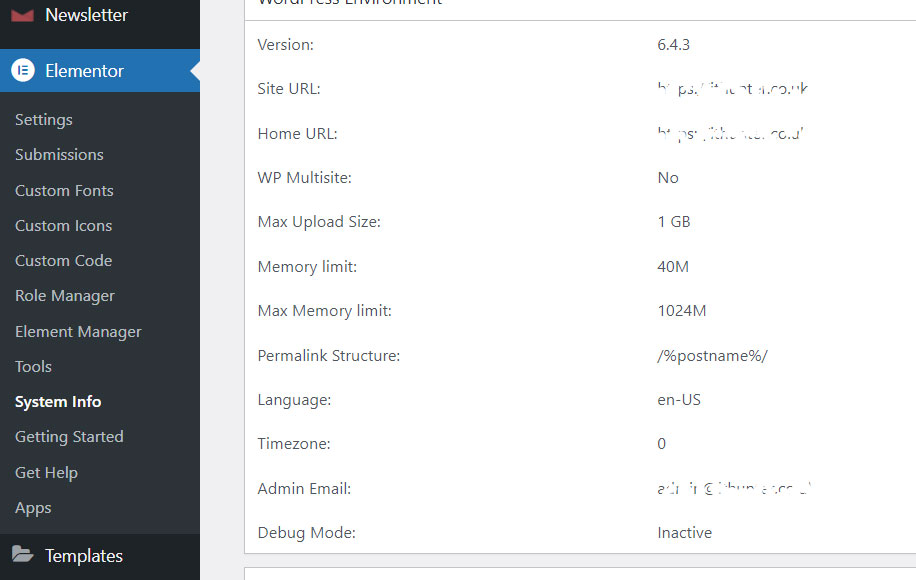
To increase the memory size, find the wp-config.php file in the root of your site folder.
Find the following entry (if this entry is missing, add it to the beginning of the file):
define('WP_MEMORY_LIMIT','256M');In your case, the value 256M may be less, enter the value 256M, save the changes.
You can also consider making corrections through plugins; I do not approve of such a solution due to the fact that plugins contain more code than one line.
The most common problem loading the Elementor website builder is a plugin conflict. To determine the reason for the endless loading, you need to completely disable all active plugins in the WordPress admin panel.
We go to the “Plugins” section, mark all active ones in the list except Elementor and Elementor PRO and disable them, try to load the editor.
If the editor has loaded, turn on the plugins one by one and check, this is important! Do not enable all plugins at once, otherwise you will not be able to determine the cause of the problem.
The crooked display of the layout (styles fly off) and global colors may be due to the fact that it is necessary to update the CSS data manually, fortunately this can be done without much complexity and programming skills in the admin panel: Elementor > Tools > Regenerate files & Data.
I’ll tell you from my own experience, it’s better to press the button 2 times, then clear the cache (if a caching plugin is installed).
If the above methods do not work, try rolling back the editor to several previous versions.
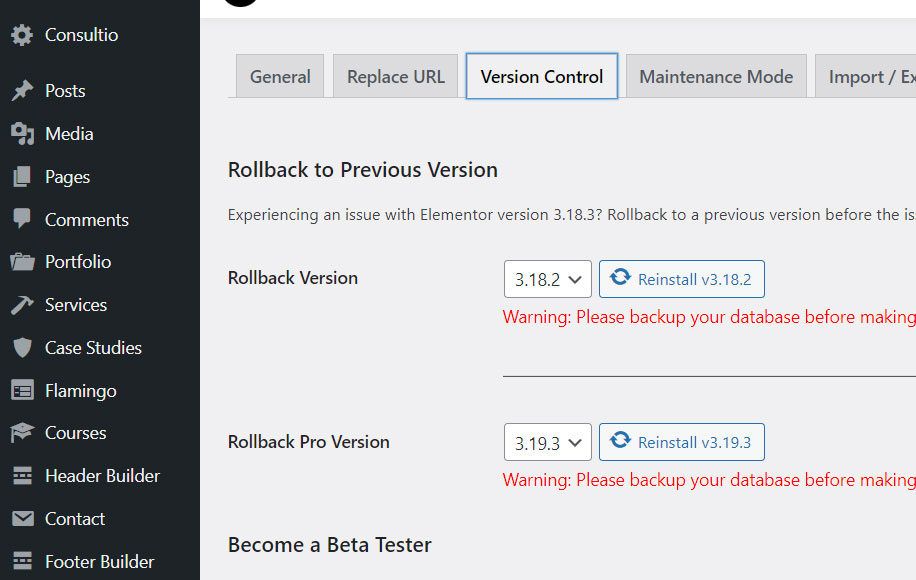
Keep up with PHP updates, try to use the latest version. If your plugins do not support the new PHP version, wait for a compatibility update soon and then update the PHP version.
If the site starts to work incorrectly, return to the previous version of PHP.
Use themes that Elementor developers recommend, such as Hello Elementor or Astra.
What could be causing your resource to load slowly? Below are the main points:
What can I do to speed up the resource?
