- info@ithunter.co.uk
- 020 4577 0200
- Monday - Friday: 8am - 6pm
You can create different variations by combining attributes. For example, if you want to sell clothes. In this article you will find everything you need to know about variable products in WooCommerce.
To create a variable product, go to Products → Add new. Adding and managing variable products is very similar to all table product types in WooCommerce.
After you provide basic information such as title, description, article number, and so on, pay attention to the “Product Details” drop-down list. You need to select “Variable Product”
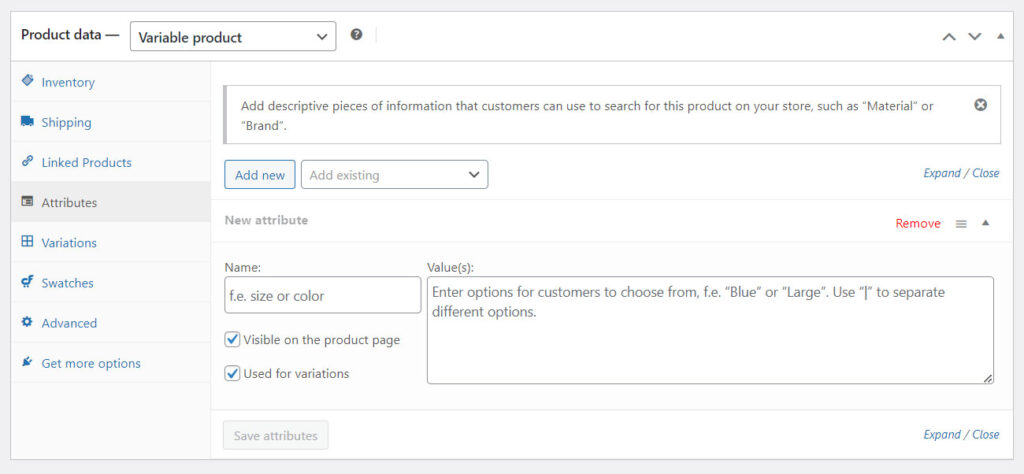
In itself, changing the type of product to variable is a fairly simple procedure. It’s time to configure it.
Go to the Variations tab. All possible variations of your product will be stored in this tab.
You will be notified that you need to configure the attributes first.
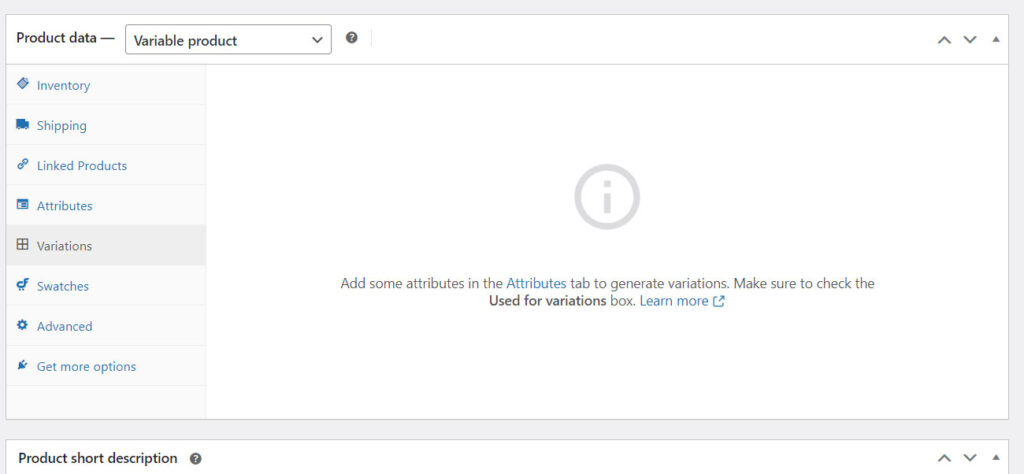
Then go to the Attributes tab. Select an existing or new attribute and click Add. As a result, you will receive the following configuration options:
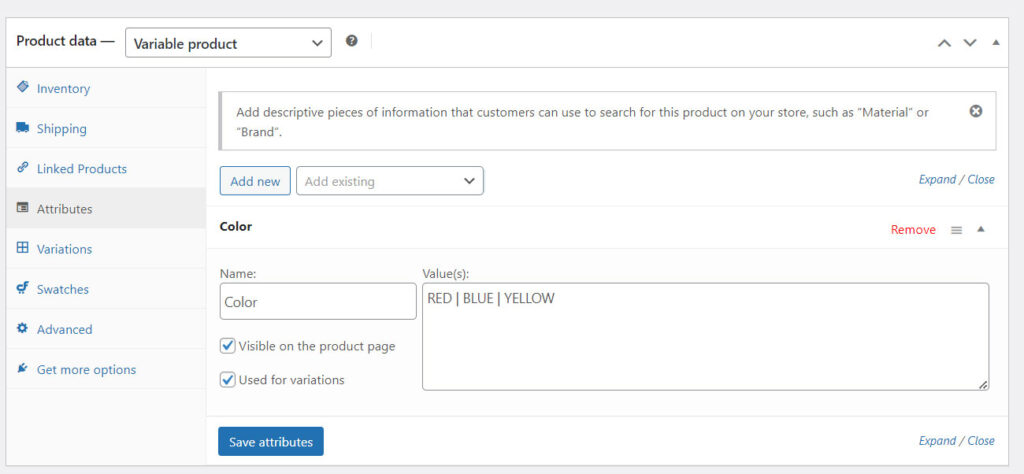
You can add as many different attributes to the variations as you need, for example, you can also add size, type, or something else.
After you have created and saved the attributes, you need to return to the “Variations” tab.
You can automatically create variations from all the attributes you configure. Select Create Variations from All Attributes and click Apply.
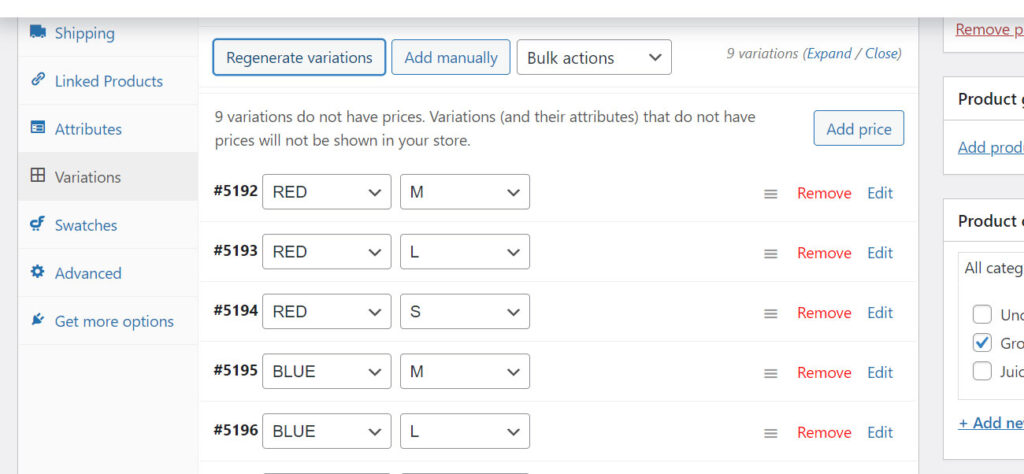
But we can do this manually; in the drop-down list, select the “Add manually” value, click the “Apply” button and fill in the required fields:
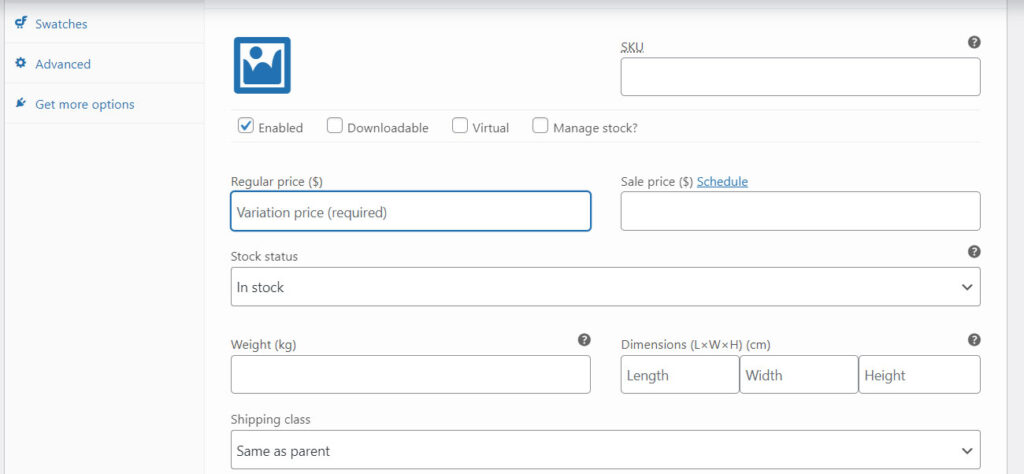
So, if you have configured all the variations correctly, then the variable products in your store will look something like this:
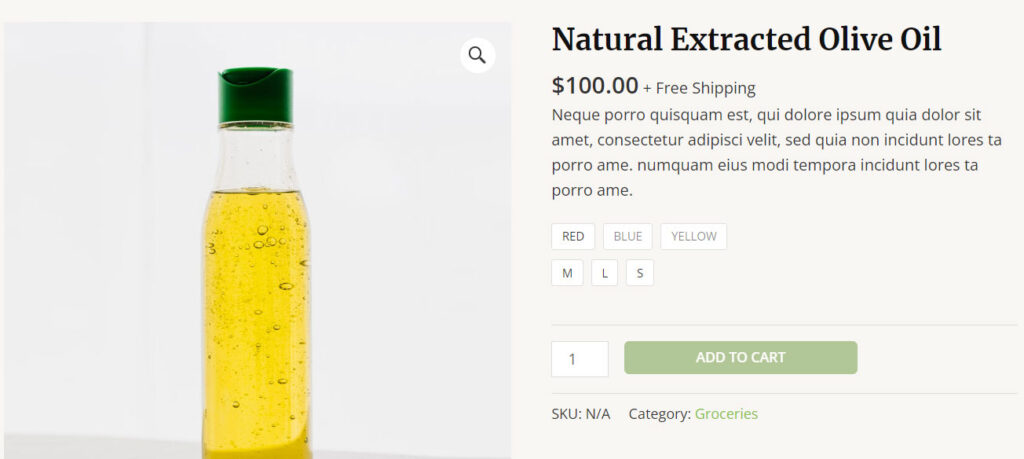
WooCommerce Variable Products don’t always meet everyone’s needs.
Remember that each variant is essentially a separate product created in WooCommerce. It’s just grouped with other options.
Variable Items adds several separate records to the database for each individual variant. For 50 variants, there will be 50 by-products in the database. Online stores with a large number of variable products may have problems.
Also, if you need personalization features in your store, then variations are not for that at all. They do not allow you to enter additional text fields, checkboxes, and so on. For example, in our version with T-shirts, it would have been nice to add the option to delete or upload your logo.
As a solution, you can programmatically add additional fields both for variable products and for any others, but you can also use free plugins.
We hope this article helped you understand what WooCommerce variable products are and how to work with them.
