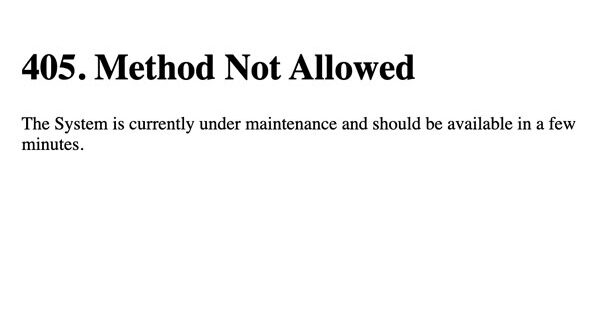Resolve the 405 Method Not Allowed on WordPress
Encountering an error like “405 Method Not Allowed” on your site may frustrate visitors, leading to potential disengagement and sales loss. This common error lacks clear information about its cause, but with persistence, you can resolve it efficiently. In this article, we’ll define the 405 error, highlight its manifestations, and guide you through fixing it on your WordPress site. Let’s dive in!
What Is the 405 Method Not Allowed Error?
As a website manager, encountering common issues is inevitable, from downtime to broken links. Neglecting these issues can harm user experience. The challenging 405 Method Not Allowed error arises when a web browser seeks access to a page, but the server rejects the specific HTTP method used. This denial prevents the browser from reaching the requested page, presenting an error to visitors instead of the intended content.
Distinguishing the 405 Method Not Allowed error from the 404 Not Found error is crucial. While a 404 indicates an incorrect or nonexistent URL, a 405 message confirms the correct URL and page existence. However, it signals an issue where the initial request used an inappropriate HTTP method.
Different Manifestations of the 405 Method Not Allowed Error
While the 405 error message is commonly presented in the mentioned format, various web servers, operating systems, and browsers can display it differently. The underlying cause of the issue may slightly vary from server to server, influencing the error’s appearance. Here are some potential variations:
405 Not Allowed
Method Not Allowed
HTTP 405 Error
HTTP Error 405 – Method Not Allowed
HTTP 405 Method Not Allowed
Despite the diverse ways they may appear, the challenge with 405 errors lies in their complexity to resolve. These errors signify that something went wrong but provide limited information on the root cause. In most instances, it becomes your responsibility to identify and address the underlying issue.
Resolving the 405 Method Not Allowed Error on Your WordPress Site
- Verify the Accuracy of the URL Input. While it might seem overly straightforward, a common culprit behind the 405 Method Not Allowed error is an incorrectly entered URL. Many web servers have robust security measures to block access to improper URLs, preventing users from reaching incorrect or non-existent pages.
Before exploring additional solutions, take a moment to double-check that the entered URL is accurate. Mistakes, such as missing letters or typos, can easily occur. A simple page refresh might also trigger the correct loading of the page.
- Revert Recent WordPress Updates. While updates often bring valuable features and address bugs and security vulnerabilities, they can, on occasion, introduce problems. If the 405 Method Not Allowed error emerged shortly after a WordPress update, the new code could be the source of the issue. This also applies to recently upgraded extensions or themes, which we’ll delve into further in the next section.
If you suspect an update is to blame, consider rolling back to the previous version of WordPress. As previously emphasized, ensure you have a comprehensive site backup before taking this step to avoid irreversible changes.
- Remove Recent Plugins and Themes. Plugins play a crucial role in enhancing WordPress websites with additional features and automation capabilities. Themes are equally vital in shaping the site’s appearance.
Regrettably, similar to software updates, these extensions may occasionally lead to issues. Therefore, uninstalling specific plugins or themes might resolve the 405 Method Not Allowed error. To initiate this procedure, go to the Plugins section in your WordPress dashboard, where you can view a comprehensive list of all installed plugins.
- Verify for Unexpected Database Modifications. While the previous steps address plugin- or theme-related issues, they may not completely reverse all changes made by your extensions. This is particularly relevant for many WordPress plugins, which often gain comprehensive access to your database upon installation.
Plugins might have the capability to modify database records beyond their scope, managed by WordPress itself. In such cases, plugins may not effectively revert these alterations during uninstallation, unless explicitly coded to do so by the developer.
- Review Your Server’s Configuration. Chances are, your website operates on a server utilizing one of the two predominant server software options – Apache or Nginx, jointly powering 84% of global web servers. Examining your web server software’s configuration files for inadvertent handling instructions can unveil the underlying cause of the 405 Method Not Allowed error.
Identifying your web server application involves searching for a key file. For instance, in Apache, look for an .htaccess file in the root directory of your website’s file system.
Once located, open the .htaccess file in a text editor and scrutinize lines featuring Rewrite directives, integral to the mod_rewrite module in Apache. These lines define text-based patterns matched against entered URLs. If a visitor requests a matching URL, the RewriteRule will appropriately redirect them.
- Examine Server-Side Logs. Most web applications maintain server-side logs, recording the software’s complete history, from requested pages to database outcomes. Unlike application logs, server logs pertain to the hardware running the application, offering insights into service health and overall server status.
To locate your WordPress server logs, connect to your site using Secure File Transfer Protocol (SFTP). In the root directory, look for a folder named logs, containing both access logs and WordPress error logs.
- Troubleshoot Your Application Code or Scripts. If the preceding steps haven’t resolved the issue, it could indicate a problem with custom code in your WordPress installation. To ascertain whether this is causing the 405 Method Not Allowed error, debugging the code is essential.
Regardless of how meticulously optimized your website is, encountering an error message is nearly inevitable. Swift resolution is crucial to maintaining visitor interest. Fortunately, despite the perplexing nature of the 405 Method Not Allowed error, troubleshooting can often lead to a prompt resolution.